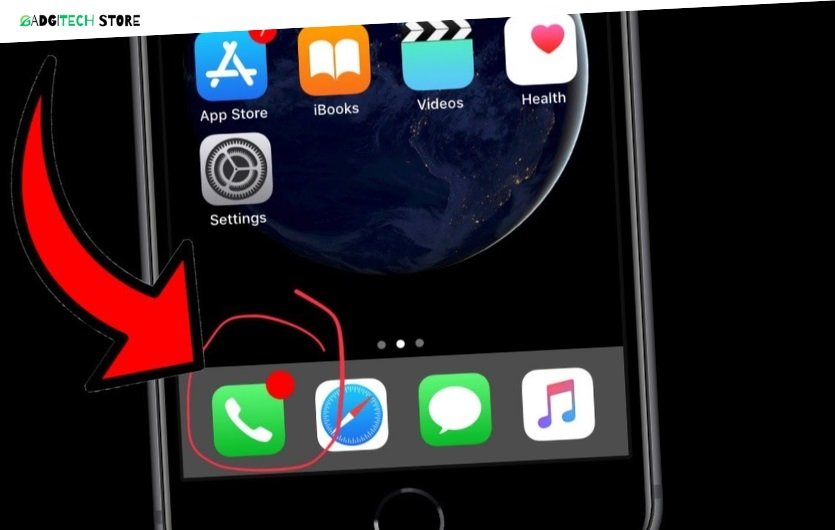Have you ever picked up your phone, only to notice a red signal icon staring back at you? It’s frustrating, right?
Whether you’re an Android or iPhone user, a red phone signal can leave you feeling disconnected and stuck. No calls, no texts, no internet—it’s like being cut off from the world. But don’t worry, you’re not alone, and this issue is fixable.
In this guide, we’ll walk you through simple, step-by-step solutions to get your phone signal back to normal. You’ll discover the common causes behind that dreaded red signal and learn how to fix it quickly, without any technical stress. Stick around because by the end of this article, you’ll feel confident enough to troubleshoot and resolve the problem on your own. Ready to get your phone back up and running? Let’s dive in!

Credit: www.t-mobile.com
Common Causes Of Signal Issues
Struggling with a red phone signal on your Android or iPhone? Signal problems are a common frustration for many users. Understanding the root causes can help you fix the issue faster. Let’s explore the most common reasons why your phone might lose signal.
1. Weak Network Coverage
One major reason for poor signal is weak network coverage. This often happens in remote areas or inside large buildings. Thick walls and distance from cell towers can reduce signal strength.
2. SIM Card Issues
A damaged or improperly placed SIM card can cause signal problems. Dirt or dust on the SIM contacts can also block proper connectivity. Check your SIM card to ensure it’s clean and seated correctly.
3. Software Glitches
Outdated software can interfere with your phone’s ability to connect. Bugs or errors in the operating system may cause disruptions. Regular updates can fix these glitches and improve performance.
4. Network Congestion
Too many users on the same network can lead to congestion. This is common during peak hours or in crowded places. Network congestion slows down connections and impacts signal strength.
5. Hardware Damage
A damaged phone antenna can disrupt your signal. Dropping your phone or water damage may harm internal components. Hardware damage often requires professional repair to restore functionality.
6. Airplane Mode
Leaving airplane mode on disables all network connections. Forgetting to turn it off is an easy mistake. Check your settings to ensure airplane mode is off.
7. Carrier Outages
Service outages from your network provider can affect signal strength. These outages are usually temporary and resolve on their own. You can contact your carrier for updates on service status.

Credit: www.youtube.com
Troubleshooting Steps For Android
A red phone signal on your Android device can be frustrating. It often means poor connectivity or a problem with your network settings. Fixing it doesn’t always require professional help. You can try a few simple steps yourself to resolve the issue.
Follow these troubleshooting steps to get your signal back to normal. Each solution targets common causes of the problem.
1. Check Airplane Mode
Sometimes, Airplane Mode is accidentally enabled, cutting off all connections. Swipe down from the top of your screen. Look for the airplane icon. If it’s on, tap it to turn it off. Wait a few seconds and check your signal.
2. Restart Your Device
Restarting your phone can fix minor software glitches. Hold the power button until the restart option appears. Tap “Restart” and wait for your phone to turn back on. Once it restarts, check if the signal issue is resolved.
3. Reinsert Your Sim Card
Your SIM card might not be seated properly. Power off your device. Remove the SIM card using the tray tool. Wait for a few moments, then reinsert the SIM card securely. Turn your phone back on and see if the signal improves.
4. Update Your Network Settings
Outdated network settings can cause signal issues. Go to “Settings,” then “System,” and select “Reset Options.” Tap “Reset Wi-Fi, Mobile & Bluetooth.” Confirm the reset and let your device update the settings automatically.
5. Check For Software Updates
An outdated operating system may affect your phone’s performance. Go to “Settings” and tap “System.” Choose “Software Update” to check for the latest version. Install the update if one is available, then restart your device.
6. Switch To Manual Network Selection
Sometimes, automatic network selection fails. Open “Settings” and tap “Mobile Network.” Choose “Network Operators” and switch to manual selection. Select your carrier from the list and check your signal strength.
7. Verify Cellular Data Settings
Incorrect data settings can disrupt your connection. Go to “Settings” and tap “Mobile Data.” Ensure mobile data is enabled. Also, check your APN settings under “Access Point Names” and confirm they’re correct.
8. Test In A Different Location
Your location might have weak signal coverage. Move to an open area or a higher floor. Observe if the signal improves. This helps determine whether the issue is location-specific.
Fixing Signal Problems On iPhone
Experiencing a red signal on your iPhone can disrupt communication. Signal issues often arise due to software glitches, network settings, or weak coverage. Understanding the root cause helps you resolve the problem effectively. Here’s a step-by-step guide to fix signal problems on your iPhone.
1. Check Airplane Mode
Airplane Mode disables all network connections on your phone. Ensure it’s turned off. Open the Control Center or go to Settings. Toggle Airplane Mode off if it’s enabled.
2. Restart Your iPhone
Restarting clears minor system glitches affecting signal strength. Press and hold the side button until the power slider appears. Swipe to turn off the phone, then turn it back on.
3. Update Ios
Software updates often fix bugs that cause signal problems. Go to Settings, tap General, then Software Update. If an update is available, download and install it.
4. Reset Network Settings
Incorrect network configurations can lead to signal issues. Resetting network settings can help. Go to Settings, tap General, then Transfer or Reset iPhone. Select Reset and then Reset Network Settings.
5. Check Carrier Settings
Carrier updates enhance compatibility with network services. Ensure carrier settings are updated. Go to Settings, tap General, then About. If there’s an update, it will prompt you to install it.
6. Remove And Reinsert Sim Card
A misaligned SIM card can cause signal problems. Power off your phone. Remove the SIM card using a SIM ejector tool. Reinsert it carefully and restart your phone.
7. Contact Your Service Provider
If these steps don’t work, contact your carrier. They can check for service outages or issues with your account. They may also recommend replacing your SIM card.
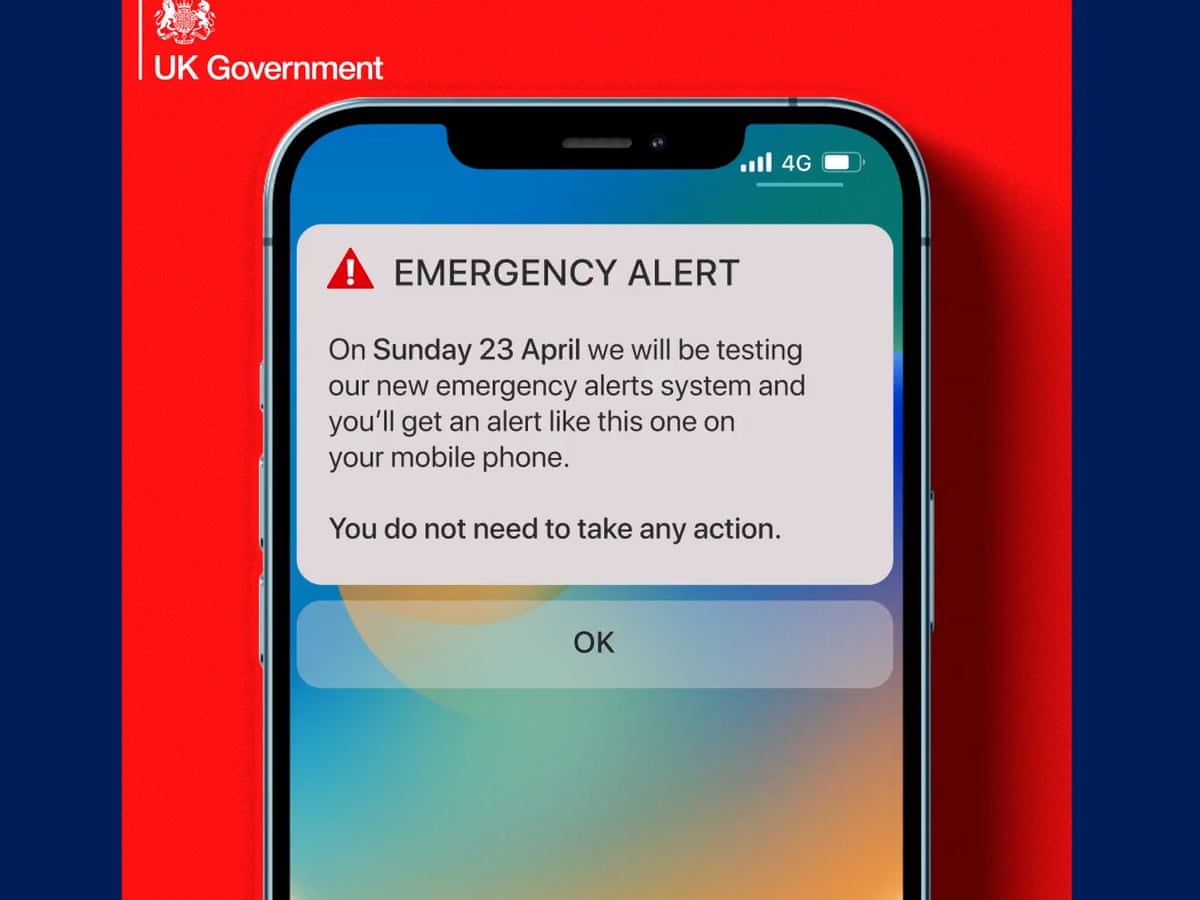
Credit: www.theguardian.com
Frequently Asked Questions
How Do I Fix Weak Signal On My Android Phone?
Restart your phone and toggle Airplane mode. Update software and check SIM placement. Switch to a stronger network.
What Does 3370 Do On Your Phone?
Dialing *3370 activates Enhanced Full Rate (EFR) mode on some older Nokia phones, improving call quality but reducing battery life.
How To Get Mobile Signal Back?
Restart your phone to refresh connections. Check airplane mode and disable it. Move to an open area for better signal. Ensure SIM card is properly inserted. Contact your service provider for network issues.
How Do I Reset My Phone To Get Better Signal?
To reset your phone for better signal, enable Airplane Mode, wait 10 seconds, then disable it. Restart your phone and check for updates. Ensure your SIM card is properly inserted. These steps can help refresh the network connection.
Conclusion
Fixing a red phone signal is simpler than it seems. Start by restarting your device or toggling airplane mode. Check for software updates to ensure smooth performance. Verify your SIM card placement and inspect for damage. Contact your service provider if issues persist.
Both Android and iPhone users can follow these steps for quick solutions. Consistent signal problems may need professional assistance. Keep your device updated and settings optimized. Clear communication depends on a stable network connection. Stay proactive to avoid recurring issues.
Troubleshooting small problems early saves time and effort later.