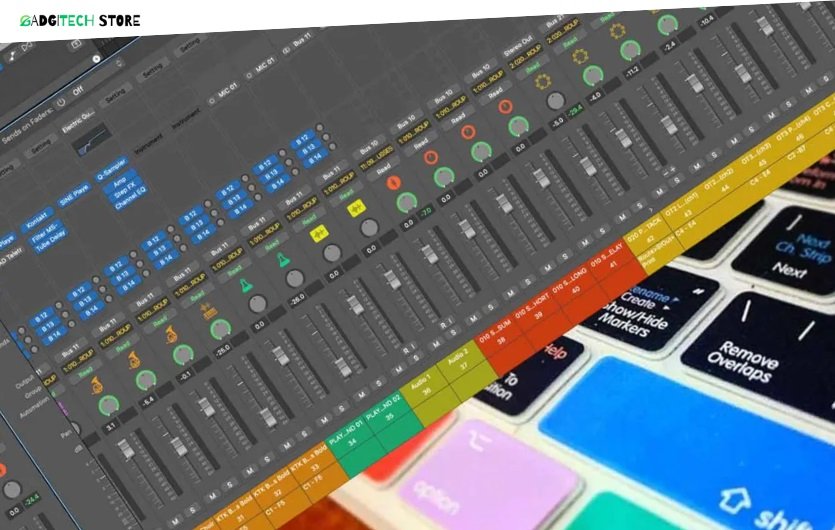Do you ever feel like navigating Logic Pro X takes longer than it should? Imagine how much smoother your workflow could be if you had instant access to your most-used tools and commands.
The good news? You don’t have to settle for the default keyboard shortcuts. Logic Pro X lets you customize them to perfectly match your unique style of working. In this guide, we’ll show you exactly how to tweak your shortcuts to save time, reduce frustration, and keep your creativity flowing.
Whether you’re a music producer, sound designer, or simply someone who loves experimenting with audio, this small change can make a huge difference. Ready to take control of your workflow? Let’s dive in!

Credit: www.production-expert.com
Setting Up Custom Shortcuts
Customizing keyboard shortcuts in Logic Pro X can save you time, boost your efficiency, and help you stay focused on your creative process. Instead of navigating menus or remembering default shortcuts that don’t align with your style, you can set up commands that feel intuitive to you. Let’s dive into how to set up custom shortcuts that perfectly fit your workflow.
Understanding The Key Commands Menu
To start, open the Key Commands menu in Logic Pro X. You can find it by navigating to Logic Pro X > Key Commands > Edit or simply press Option + K on your keyboard.
This menu is the hub for customizing your shortcuts. It lists every available command in Logic Pro X, along with their current key assignments. Use the search bar at the top to quickly find the command you want to modify.
Assigning New Shortcuts
Once you’ve found the command you want to customize, click on it to highlight it. Next, press the Learn by Key Label button in the top-right corner of the Key Commands window.
Now, press the key or key combination you want to assign to that command. For example, if you frequently toggle the Cycle Mode, you might assign it to something easy like Shift + C. Logic will warn you if the shortcut is already in use, so you can decide whether to reassign it or choose another key.
Replacing Or Removing Existing Shortcuts
If a key combination you want is already assigned to another command, don’t worry. Logic Pro X allows you to replace it with your new assignment. Simply confirm the change when prompted.
If you no longer need a shortcut, you can remove it entirely. Highlight the command, and click the Delete Assignment button in the Key Commands window. This keeps your shortcuts list clean and focused.
Testing And Refining Your Shortcuts
After setting your custom shortcuts, take a few minutes to test them in your projects. Open a session and try using them in real-time. This will help you confirm that they’re easy to remember and efficient for your workflow.
If something feels off, go back to the Key Commands menu and tweak it. Shortcuts are meant to make your life easier, not more complicated.
Pro Tip: Save Your Custom Key Commands
Logic Pro X allows you to save your custom shortcuts as a preset. This is especially useful if you work on multiple machines or collaborate with others. Simply click the Options menu in the Key Commands window and select Export Key Commands to save your setup.
Later, you can import this file on any other device running Logic Pro X to instantly load your customized shortcuts. It’s like taking your workflow with you wherever you go.
What shortcuts do you think would speed up your workflow the most? Start experimenting, and you’ll be surprised how much smoother your sessions can become.
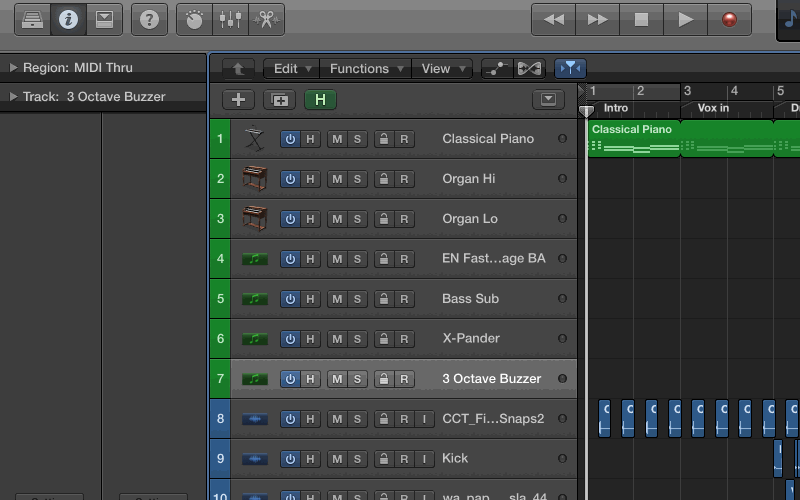
Credit: splice.com
Optimizing For Workflow
Customizing Logic Pro X keyboard shortcuts is one of the easiest ways to save time and improve your workflow. You don’t have to settle for the default settings if they don’t match how you work best. By tailoring shortcuts to your personal preferences, you can reduce unnecessary clicks and focus more on creating music.
How To Identify Your Most-used Commands
Start by thinking about the actions you use repeatedly. Do you often copy and paste sections? Adjust volume automation? Or toggle between different views? Write down the tasks that interrupt your creative flow the most.
Look for shortcuts that already exist for these commands. If they’re hard to remember or feel clunky, it’s time to customize. A simple adjustment could save you minutes—or even hours—over time.
Mapping Shortcuts That Feel Natural
Assign shortcuts that make sense to you. If pressing “S” feels intuitive for splitting regions, use it. Avoid overloading one key with multiple functions—it will only confuse you later.
Think about how your hands move when you’re working. Are there keys that are always within reach? Prioritize those for the shortcuts you use most. It’s all about creating a flow that feels effortless.
Using Logic Pro X’s Key Command Editor
Logic Pro X makes customization simple with the Key Command Editor. Open it by navigating to Logic Pro X > Key Commands > Edit. You’ll see a full list of commands and their current shortcuts.
Select a command, then click “Learn by Key Label.” Press the key combination you want, and Logic will assign it instantly. Don’t forget to save your changes before closing the editor!
Testing And Tweaking Your New Shortcuts
Once you’ve customized your shortcuts, test them out during your next session. Are they speeding things up? Or do some feel awkward? Adjust as needed—there’s no “perfect” layout, just what works for you.
Don’t be afraid to experiment. Sometimes, the shortcuts you think you’ll love don’t actually feel right in practice. Give yourself room to try different setups and find your rhythm.
Why Workflow Optimization Matters
Small changes can make a big difference. If you’re spending less time searching for commands, you have more energy to focus on your creative process. You’ll notice your sessions feel smoother and less frustrating.
Ask yourself: What’s holding me back right now? If the answer is clunky shortcuts, it’s time to customize your setup. The faster you navigate Logic Pro X, the more time you’ll spend on what matters—your music.
Tips For Remembering Shortcuts
Tailor Logic Pro X keyboard shortcuts to suit your workflow by customizing commands you use most often. Group similar functions together for easier recall and practice them regularly to build muscle memory. A personalized setup simplifies navigation and boosts efficiency during music production.
Customizing Logic Pro X keyboard shortcuts can be a game-changer for your music production workflow. But memorizing those shortcuts? That can feel like a chore. The good news is, with the right approach, you can remember them faster and make them second nature. Let’s dive into some practical tips to help you lock in those shortcuts and boost your productivity.
Start Small And Build Gradually
Don’t try to memorize everything at once. Focus on 5-10 essential shortcuts that you use most frequently. For example, if you’re constantly toggling between the mixer and editor, prioritize shortcuts for those actions first.
Once you’ve mastered a few, add more to your memory bank. Think of it like building a playlist—start with your favorites and expand as needed.
Group Shortcuts By Function
Your brain loves patterns. Take advantage of this by organizing shortcuts into categories. Group all navigation shortcuts together (like zooming or scrolling) and keep editing shortcuts in a separate mental “folder.”
For instance, remember that Command + Z is undo, and Shift + Command + Z redoes your last action. Associating similar actions helps form stronger connections in your memory.
Create A Cheat Sheet
Write down your customized shortcuts and keep them nearby. A simple table can work wonders for quick reference:
| Action | Shortcut |
|---|---|
| Split Region | Command + T |
| Toggle Mixer | Command + 2 |
Stick the cheat sheet to your desk or save it as a PDF on your phone. Seeing it regularly will reinforce your memory.
Practice Daily
Repetition is key. Every time you sit down to work in Logic Pro X, commit to using shortcuts instead of clicking through menus.
Set a mini goal: “Today, I’ll use shortcuts to adjust volume levels and split regions.” Gradually, this habit will stick without much effort.
Use Visual Cues
If you’re a visual learner, consider labeling your keyboard with small stickers for your most-used shortcuts. This might seem old-school, but it’s surprisingly effective.
For example, place a small “M” on the key you’ve assigned to mute a track. Over time, your fingers will remember the placement even if your eyes don’t look.
Test Yourself
Turn learning into a game. Hide your cheat sheet and challenge yourself to complete a session using only shortcuts.
If you get stuck, pause and look up the shortcut. This process strengthens memory through active recall.
Reflect On Your Workflow
Think about why a shortcut matters to you. If a specific action saves you five clicks, remind yourself of that benefit each time you use it.
Ask yourself, “How much faster can I finish this track by mastering this shortcut?” This personal connection makes shortcuts feel more valuable, motivating you to learn them.
Remember, the goal isn’t to memorize shortcuts just for the sake of it. It’s about creating a smoother, faster, and more enjoyable workflow. Try these tips, and you’ll see the difference the next time you’re crafting beats or mixing tracks. Which shortcut will you learn first?
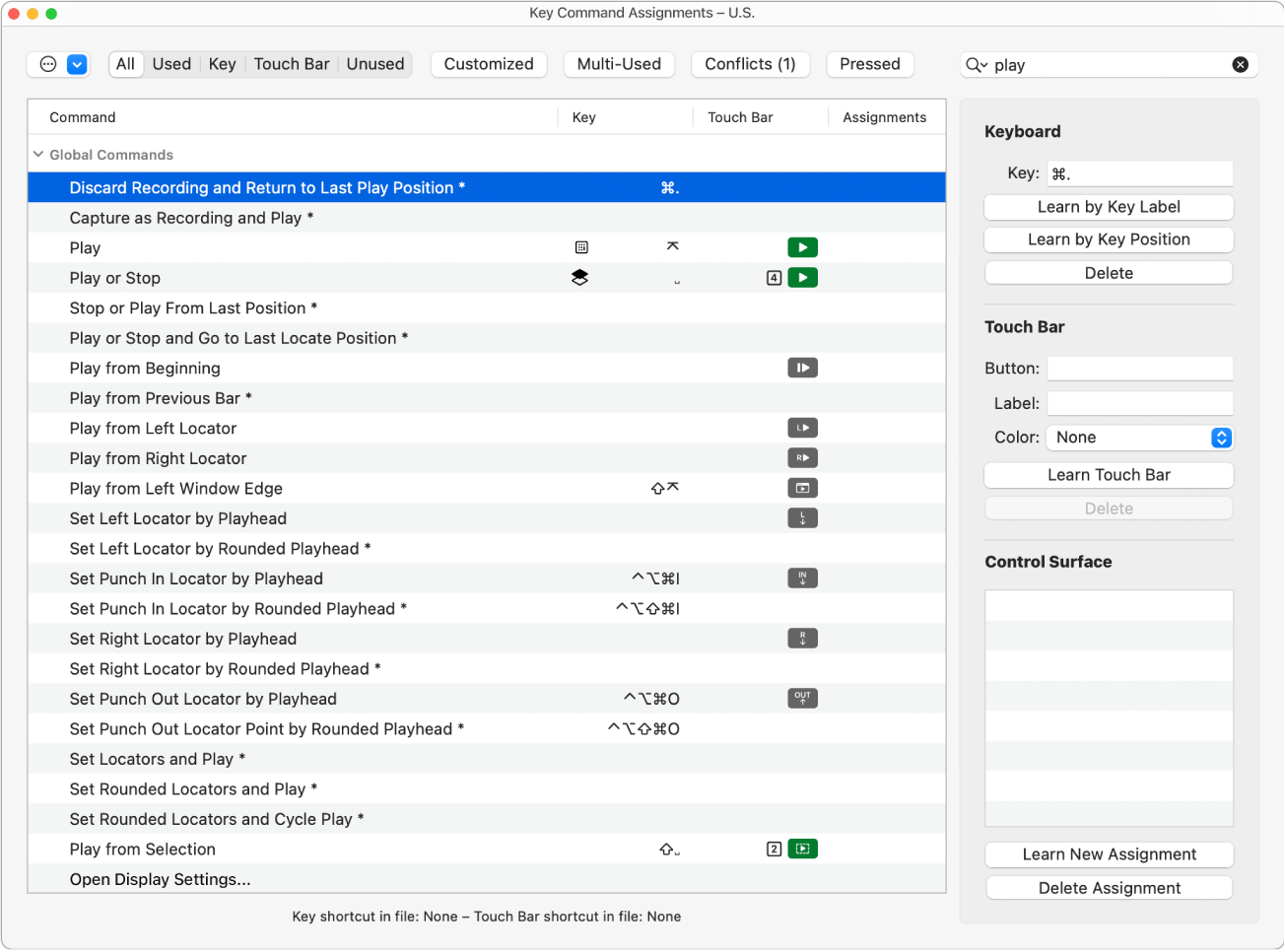
Credit: support.apple.com
Frequently Asked Questions
What Is The Keyboard Shortcuts Used To Run A Workflow?
Press “Ctrl + Enter” on Windows or “Cmd + Enter” on Mac to run a workflow quickly using keyboard shortcuts.
How Do I Change Keyboard Shortcuts In Logic Pro?
To change keyboard shortcuts in Logic Pro, go to Logic Pro > Key Commands > Edit. Customize shortcuts as needed.
How To Create Custom Shortcut Keys In Mac?
Go to System Preferences > Keyboard > Shortcuts. Select “App Shortcuts,” click “+” to add custom keys for specific actions.
How Do I Zoom In Shortcuts In Logic Pro?
Use Command + Arrow keys to zoom in or out horizontally. Use Option + Mouse Scroll for vertical zoom.
Conclusion
Customizing Logic Pro X keyboard shortcuts boosts efficiency and streamlines your workflow. Small changes can make a big difference in how you work. Take time to adjust shortcuts to match your style and needs. Experiment and find what feels natural for you.
Keep refining as your workflow evolves over time. These tweaks save effort and improve focus during music production. Start customizing today to make Logic Pro X truly yours.